Months ago, I shared with you guys detailed article on how to install clockworkmod recovery on lenovo a536.Today, we'll be talking about how to install TWRP recovery on the same lenovo A563.
Pre Requisites
- Your phone must be charged over 80% and you need a good quality USB cable as well
- A Windows PC or laptop is also essential to the process.
- Finally a working mind!!
Downloads
- A536_TWRP_2.6.30 contains custom recovery TWRP v2.6.30 and an android scatter file, earlier version more stable but have bug and less option.
- A536_TWRP_2.7.10 contains custom recovery TWRP v2.7.10 and an android scatter files, latest version, already improve for internal memory option and more option can be select.
- SP Flash Tool v5.1352 tool that use to installing custom recovery to your device, it very recommended to use only this version.
- USB VCOM Driver Install this driver first on your computer.
Step 1
Turn off your device and remove the battery. Use the USB cable to connect your device with the PC. Take a look at My Computer ↦ Manage ↦ Device Manager there will be MTK65xx Preloader Devices which shows up for 5 seconds than disappears. Before it disappears right click on it and select Update Driver Software point it to USB VCOM Driver extracted folder. When it finish disconnect and connect again there will be Mediatek PreLoader USB VCOM Port on your device manager.
Step 2
Download all required files on your computer, this guide uses the flash tool method for flashing the custom recovery to your device so please make sure that you have already installed USB VCOM driver to your computer before continuing to the next step. Incomplete installation will make the flash tool unable to recognize your device.
Step 3
Extract the custom recovery and flash tool to the same folder, go to flash tool extracted folder and then run flash_tool.exe. If you are using windows 7 or later please run this program using administrator privileges to avoid any permission error.
Step 4
On the flash tool go to Options ↦ Option ↦ Download and please make sure that DA DL All with Checksum option is already checked, this is must do step so please don’t forget it.
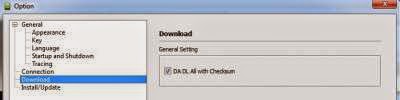 |
| Caution : this option must be checked to avoid bricking your device |
Step 5
Close the options window and back to flash tool, click on the Scatter-Loading button browse it to custom recovery extracted folder and the select MT6582_Android_scatter.txt (1). This action will also automatically load recovery.img (3) to flash tool.
Step 6
Download option on Download Only (2), then press Download button or hit CRTL+D. Flash tool will stand by waiting for your device to be connected.
Step 7
Turn off your device and remove the battery, when you are ready; just connect your device to computer using USB cable. Flash tool will recognize and begin the flashing process. This will only take 5-10 second to finish, when you see the GREEN CIRCLE on the middle of the flash tool then the flashing process has ended.
Step 8
Done. Wait for 5-10 seconds before disconnecting your device, put back the battery and turn it on. Go to recovery mode by pressing and holding Power Button + Volume Up + Volume Down and release when you can see TWRP main menu.

Thats all, you should get success message if you follow this guide as instructed and if you got any error message,feel free to drop comment below.




comment 0 التعليقات:
more_vertsentiment_satisfied Emoticon