LGUP is one of the simplest service tool for flashing .kdz files on LG android devices. If you ever need to flash LG android devices either for upgrade or downgrade purpose, to correct software issues or for whichever purpose, consider using this simple Windows program.
Unlike the usual LG kdz file flasher, LGUP is faster, simpler and straightforward to us and to top it all, it is less risky.
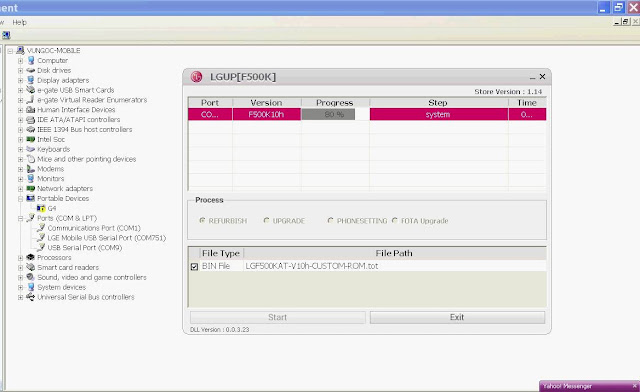
This is one of the few available service tools for LG android devices. LGUP is being used to flashing .kdz files on LG android devices.
considering its friendly GUI, flashing with LGUP Tool is easier and straight forward than most download tools I have known that works for LG android devices.
Flashing?
Flashing is the process of loading stock (factory) firmware on android devices with the aim of correcting any software error(s) or issues the device might be having at that point in time.
Flashing can also be done with custom firmware which is also known as ROM, but flashing custom ROM is only done from the (custom) recovery.
Firmware?
Most firmwares are usually compressed and packed in a compressed file known as .zip. Some manufacturer such as HTC pack stock firmware in .exe and .zip , LG packs in .kdz, Sony in .ftf etcetera.
This stock firmware, when flashed on android devices, contains all the images, GUI and the entire files necessary to run android OS on that android device.
OS VERSION?
This refers to the version of the firmware for which you have and that that you are going to use to flash the device.
NOTE: Flashing can upgrade or downgrade your android device. It all depends on the versions of the firmware you used while flashing the phone and OS version that was on it before flashing.
.KDZ File?
.Kdz is the file extension system LG uses for their stock firmware.
While the full meaning of the .kdz is not understood, many agree and believe that that file extension is only being used by LG.
2. Make sure that you have the exact firmware variant as the android device you wish to flash.
3. Make sure that your PC has adequate power supply or backup.
4. Make sure that LG Android USB drivers are properly installed on the PC.
2. Once extracted, open the folder wherein you extracted the files. You should see these files namely; LGUP_8994_DLL_Ver_0_0_3_23 and LGUP_Install_Ver_1_14_3 . Install the earlier then, the later.
3. Download the KDZ file you wish to flash on the device. If you have downloaded it already, just make it ready.
4. Lunch LGUP on your PC preferably as admin .
5. Now, connect your LG android device to the PC and hold on a while for LGUP to detect the connected device.
6. Select either Upgrade or Refurbish.
Unlike the usual LG kdz file flasher, LGUP is faster, simpler and straightforward to us and to top it all, it is less risky.
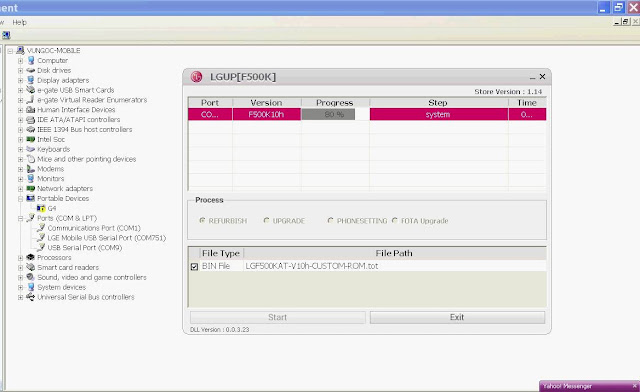
Questions and Answers
LGUP Flash Tool?This is one of the few available service tools for LG android devices. LGUP is being used to flashing .kdz files on LG android devices.
considering its friendly GUI, flashing with LGUP Tool is easier and straight forward than most download tools I have known that works for LG android devices.
Flashing?
Flashing is the process of loading stock (factory) firmware on android devices with the aim of correcting any software error(s) or issues the device might be having at that point in time.
Flashing can also be done with custom firmware which is also known as ROM, but flashing custom ROM is only done from the (custom) recovery.
Firmware?
Most firmwares are usually compressed and packed in a compressed file known as .zip. Some manufacturer such as HTC pack stock firmware in .exe and .zip , LG packs in .kdz, Sony in .ftf etcetera.
This stock firmware, when flashed on android devices, contains all the images, GUI and the entire files necessary to run android OS on that android device.
OS VERSION?
This refers to the version of the firmware for which you have and that that you are going to use to flash the device.
NOTE: Flashing can upgrade or downgrade your android device. It all depends on the versions of the firmware you used while flashing the phone and OS version that was on it before flashing.
.KDZ File?
.Kdz is the file extension system LG uses for their stock firmware.
While the full meaning of the .kdz is not understood, many agree and believe that that file extension is only being used by LG.
Supported PC OS:
- Windows PC.
Before You Begin to Flash:
1. Make sure that your android device battery is at least 30 - 50 percent charged.2. Make sure that you have the exact firmware variant as the android device you wish to flash.
3. Make sure that your PC has adequate power supply or backup.
4. Make sure that LG Android USB drivers are properly installed on the PC.
Flash Stock Firmware (KDZ) File On LG Android Using LGUP
1. Download and extract LGUP and LG Phone Drivers. The download links are found blow:2. Once extracted, open the folder wherein you extracted the files. You should see these files namely; LGUP_8994_DLL_Ver_0_0_3_23 and LGUP_Install_Ver_1_14_3 . Install the earlier then, the later.
3. Download the KDZ file you wish to flash on the device. If you have downloaded it already, just make it ready.
4. Lunch LGUP on your PC preferably as admin .
5. Now, connect your LG android device to the PC and hold on a while for LGUP to detect the connected device.
6. Select either Upgrade or Refurbish.
- NOTE:
Upgrade does not delete any content of your device. It only upgrades or downgrades your device depending on the firmware version you're using as against the firmware version already installed on the phone. While Refurbishattempts to format and clean your device.
9. Wait patiently until the flashing operation is complete. Once completed, you have just successfully flash your LG Android device using LGUP tool.
Download Section:
- Download LGUP Here ( Windows PC )
- Download LG Android USB Drivers Here ( Windows PC )
- Finally start your VPN app.i think this should work well.
Subscribe to my blog Now if you don't want to miss any kind of Android Tips/Tutorials like this again. Simply click the link and enter your Email address then login in to your Mail and verify your subscription. Thats all. Then you will never miss any of my future updates
Cheers!!! - Pls share with your friends with the social media button below the post.

comment 0 التعليقات:
more_vertsentiment_satisfied Emoticon