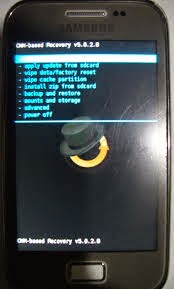
For everyone willing to flash a custom ROM on any android device, having a custom recovery flashed on the phone is the first step however, the method for flashing custom recovery on android devices varies. In the case of Samsung android devices, there are varieties of methods and each of which shall be discussed one after another.
In this page, we will be discussing how to flash custom recovery on samsung android devices using ODIN.
What is ODIN
ODIN is a Windows based utility tool developed basically for samsung android devices. Using the ODIN, you can easily flash custom recovery, kernel, radios even stock firmwares amongst others on your samsung android devices with just One Click.
How to Flash Custom Recovery On Samsung Androids Using ODIN
NOTE:
You should boot the phone straight to the recovery mode immediately you disconnect it from the PC and before it boots on otherwise, the stock recovery would over-write your newly flashed recovery and it would seem as if you never flashed a custom recovery on the phone.
In this page, we will be discussing how to flash custom recovery on samsung android devices using ODIN.
What is ODIN
ODIN is a Windows based utility tool developed basically for samsung android devices. Using the ODIN, you can easily flash custom recovery, kernel, radios even stock firmwares amongst others on your samsung android devices with just One Click.
How to Flash Custom Recovery On Samsung Androids Using ODIN
1- First, download ODIN file.
2- Extract the ODIN zip file anywhere on your desktop.
3- Download a .tar file of the recovery you wish to flash. Because ODIN flashes only .tar file, TWRP recovery is your best chance here.
You can get TWRP recovery from here.
4- Place the downloaded .tar recovery file anywhere on your PC.
5- Open the folder where you extracted the ODIN file and lunch the ODIN.exe by double-clicking it.
6- Now, put your Samsung Android device into download mode by using the appropriate key combinations. Usually, it is by pressing the Home + Volume Down + Power Buttons together.
7- Once in Download Mode, connect the phone to the PC and wait until ODIN detects the phone.
ODIN has detected the phone when you notice that the first box space of ODIN is filled with yellow and writes out some codes.
8- Now, Mark the box before PDA then, click on the PDA. Navigate to the folder where you saved your .tar recovery file and select it.
9- Unmark the Auto-reboot and leave the rest options.
10- Finally, click Start. Wait for the process to complete then, disconnect the phone from the PC.
NOTE:
You should boot the phone straight to the recovery mode immediately you disconnect it from the PC and before it boots on otherwise, the stock recovery would over-write your newly flashed recovery and it would seem as if you never flashed a custom recovery on the phone.

comment 0 التعليقات:
more_vertsentiment_satisfied Emoticon